How to Fix Offline Brother Printer on Windows 10 or Mac
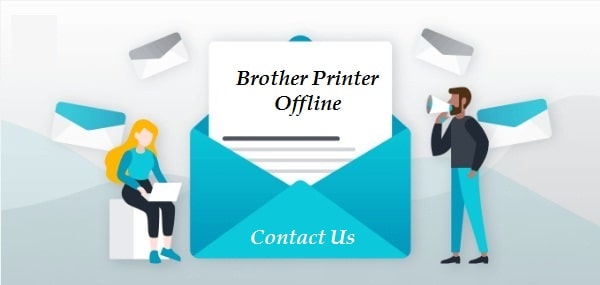
Brother printer offline and Brother printer is in error state are the most common problems faced by its users. It generally occurs when the printer unit and computer system are unable to connect or communicate. Many times, overloading or overheating of Printer devices can cause the Printer is in an error state issue. Brother Printer in Error State can occur due to low ink level, paper jam, or outdated printer driver software.
We have gathered simple and reliable solutions to overcome the Brother Printer problems. Users can Turn off their printer unit and turn it on after a couple of minutes. Power cycling is the primary solution to the Brother Printer offline fix problem. Users can follow the troubleshooting given here to fix Brother Printer Keeps Going Offline issue.
Resolve The Windows 10 Brother Printer Offline Issue.
- Check Printer Connection:
Users should check whether the brother printer and the PC are connected accurately or not.
Here are the steps to check the Printer connectivity with a computer device.
- Restart your Brother Printer.
- Ensure that the Printer and PC are well connected with the help of the USB cable.
- Try to use another USB cable for the connection between the printer and the computer system. The device is unable to connect in case of a damaged USB cable.
- Check if the printer and computer are using the same network if you are using the wireless printer.
- The wireless light on your brother printer is stable and glowing in the case of a perfect wireless connection.
- Provide the test print.
- Set the Brother Printer as Default Printer:
Users can set the brother printer as the default printer to avoid Brother Printer Offline error. Windows users can follow the given steps to set the Brother Printer as the Default Printer in their System.
- Go to Control Panel->Hardware and Sound.
- Click on the Devices and Printers.
- Right-click on your brother printer and select Set as default option from the context menu.
- Restart Printer spooler services:
Users can use the following steps to restart the Printer spooler services.
- Press windows key+ R from the keyboard to launch the Run dialog box.
- Type services.msc in the Run command box.
- Look for Printer Spooler in the services list.
- Right-click on Printer Spooler and select the Stop option from the context menu.
- Go to the C:\Windows\System32\spool\PRINTERS from your file explorer.
- Delete all the files present under the printers directory.
- Again, right-click on the Print Spooler services from the services list and select the Start option.
- After then, set the startup type of the Printer Spooler services to Automatic.
- Check Printer for the Paper Jam
Most of the users faced brother printer is in an error state error due to the paper jam. The users can follow the steps given here to clear the brother printer paper jam.
- Turn off the printer unit and remove the power cable from the switch.
- Check if there is paper jam between the printer roller.
- Open the rear end of the printer and check if there is any paper jammed.
- Clean all the paper particles from the rear end.
- Close the rear end of the printer.
- Put the power cable in the power switch and turn on the printer.
- Test the printer by giving the print command.
- Manually set the Printer Online
Users can manually set their brother printer online to fix the brother printer offline Windows 10 error. Here are the steps to set the brother printer to online status.
- Go to the Start and tap on Control Panel-> devices and Printers icon.
- Select your brother printer icon from the list of available printers.
- Click on the Printer tab from the menu bar.
- Select the option use printer offline from the context menu. It will turn the brother printer online from offline status.
- Test the printer for the error.
- Update the Brother Printer drivers
Corrupted or outdated brother printer drivers might leads to the brother printer in error state error. Users should regularly update the printer drivers by using the given steps.
- Go to the Start icon and select Device Manager.
- Expand the print queue section on the Device Manager screen.
- Right-click on your brother printer name under the print queue section and select the Update driver option from the context menu.
- Select Search automatically for updated driver software option.
- After then, the system will automatically find and update the printer driver software for your system.
This process might take a couple of minutes. The user needs to have an active internet connection to update Printer drivers. Alternatively, users can visit the official brother printer website to Update the brother printer driver software.
Fix Brother Printer Showing Offline Error on Mac/OS?
Brother printer users might face problems due to wrong configuration settings and outdated printer drivers on Mac. The users should also check brother printer connectivity, paper jam, and ink cartridges to fix the brother printer is error state on Mac. Here are the fundamental steps of how to troubleshoot brother printer on Mac.
- Set brother printer as the default printer on Mac:
If multiple printers are added to the system then, the user needs to set the brother printer as the default printer. Here are the steps to do the same.
1. Click on the Apple Menu-> System Preferences.
2. Go to the Printer and scanners option.
3. Ensure if the brother printer is the default printer on your system.

4. If not then, the user should select the set as the default option from the context menu.
- Check the printer status:
Brother printer shows offline status if we pause the printer operation for any reason. The users should resume the pause printer to fix the error.
- Go to the system preferences from the Apple menu.
- Select your brother printer icon from the available printers.
- Click on open print queue.
- On the menu bar, the user can check the printer status and tap on the resume or resume printer button.
- Go to the system preferences from the Apple menu.
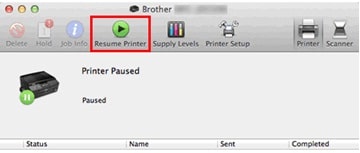
- Reinstall brother printer:
The users can try to reinstall the brother printer on Mac to fix the brother printer is in error state issue. The users can use the given steps to reinstall the printer.
- Tap on the Apple menu and open the system preferences.
- Click on your brother printer icon.
- On the lower side, click on the [-] button to remove the brother printer.
- After then, the user needs to wait for a few seconds.
- Click on the + button to add a printer on Mac.
- Reset brother printer on Mac:
Reset print settings on Mac is the best solution when the error occurs due to certain updates in printer settings. Users can reset brother print settings on Mac by using the following steps.
- Go to Apple menu-> System preferences-> printers and scanners.
- User can see the list of available printers on the screen.
- Right-click on random space in the left panel.
- Click on the reset printing system option from the context menu.
It will reset all the print settings and all the printer drivers are removed from the system. Users can download the latest printer drivers from the official brother printer website.
We hope this article will assist users in resolving brother printer in error state issues on Windows as well as Mac. You can see this article as well in case brother printer offline on mac. Users can connect us in case of any further queries.
